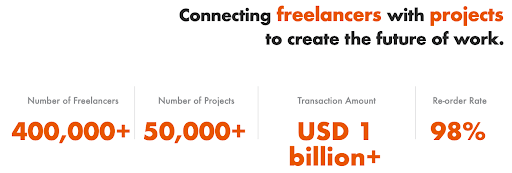In recent times, the rise of Chat GPT has ignited a renaissance in generative AI capabilities.
Leading the charge is Microsoft, which has integrated AI chat capabilities across its Office suite, from Word to PowerPoint to Teams, under the banner of ‘Microsoft 365 Copilot’ – revolutionizing administrative tasks.
Taking steps beyond, in October 2022, Microsoft unveiled its ‘Designer’ service, allowing the creation of a wide range of graphic designs.

[Source: Microsoft `’s Website]
Microsoft Designer empowers users to craft design templates effortlessly. Its standout feature: simply type a command prompt, and watch as it manifests into various visuals – from card news to invitations to posters. This innovation has captured the attention of users worldwide.
Initially, access to Microsoft Designer was limited to a select few in a preview phase. However, recent developments have opened it to the public.
Today, we’re diving deep into the features and functionalities of Microsoft Designer to guide you in crafting compelling visuals.
1.What is Microsoft Designer?

Much like the globally popular Canva, Microsoft Designer is an online editing tool, eliminating the need for any special software installation.
It allows users to design everything from Instagram stories, YouTube thumbnails, PPT templates, to poster images. Its unique advantage: creating images from text, all thanks to AI.
With the AI-driven capability of converting text into imagery, users can input their desired style into the prompt, select an image, and finalize their design. Plus, resizing the design is seamless. Edits made to the image are automatically adjusted, making the design process faster and more efficient.
2. Using Microsoft Designer: A Step-by-Step Guide
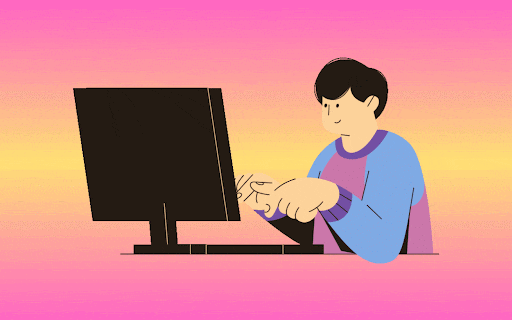
Let’s dive into how you can harness the power of Microsoft Designer:
1) Sign In

[Source: Microsoft Designer’s Website]
Staying true to its ecosystem, Microsoft Designer allows users to sign in using their Microsoft accounts.
2) Inputting the Command Prompt (Requirements)
Post login, you’re directed to the command prompt page. Visualize your desired image style and type away! For instance, let’s input, “I’m a wedding planner. I need an Instagram image to promote my business.” Then, click on the ‘Generate’ button.
3) Generating the Image

[Source: Microsoft Designer’s Website]
While our example was in English, do note that the tool might have certain language restrictions. For our “wedding planner” prompt, the resulting designs range from sci-fi novel reminiscent images to designs mirroring a science book cover. Let’s fine-tune these visuals, shall we?
4) Choosing the Image Style

[Source: Microsoft Designer’s Website]
From the displayed designs, choose the one closest aligned to the ‘wedding planner’ theme. Then, click on the ‘Customize design’ button on the bottom right. Discover the world of design possibilities with Microsoft Designer, and elevate your brand’s visuals to the next level.
5) Image Customization Excellence

[Source: Microsoft Designer’s Website]
You’ve crafted your ideal sample image. While it’s stunning as-is, Microsoft Designer offers an abundance of customization options to make it truly yours.
Begin by selecting Templates on the left. This opens a gallery of images with a similar aesthetic, all curated as templates for your convenience. On the right, explore different creative interpretations of the same image, each showcasing distinct design ideas.
For a personal touch, select an image that resonates with you or click on My media to incorporate your own photos. Further enhance by adding striking graphic elements or textual messages.

[Source: Microsoft Designer’s Website]
Alternatively, delve into the Brand Kit menu. Modify the image’s color palette and tones to your liking. For instance, transitioning a white background to a muted shade offers a fresh perspective on your design.

[Source: Microsoft Designer’s Website]
Once you’ve achieved perfection, the Download feature awaits in the top right corner. Venture further to discover functionalities like zooming in/out, page additions, and more. We champion first-hand experience to truly appreciate the platform’s capabilities.
6) Streamlined Extraction and Sharing

[Source: Microsoft Designer’s Website]
Clicking the Download button reveals multiple options. Download as a file, copy as a URL, or seamlessly share via mobile devices and diverse social media channels. Choose from PNG, JPEG, or PDF formats, catering to your specific requirements.
3. The Distinctive Advantages of Microsoft Designer
1)Initiate Design with a Single Line
The genius behind Microsoft Designer is transparent: imagine creating breathtaking visuals with just a line of text. Harnessing the power of Open AI’s text-to-image AI, “DALL-E 2”, Microsoft Designer manifests varied template outcomes from your prompt. This innovation empowers even those without a design background to produce vivid images with ease.
2)Freedom in Creation and Editing

[Source: Microsoft Designer’s Website]
Before diving into the design, Microsoft Designer presents the opportunity to craft the central theme of your artwork using AI. At the command prompt phase, pressing the Generate image button translates a succinct description into a detailed image.
Beyond this, a wealth of editing tools await—from basic templates to rich visuals, engaging text, and the brand kit. This ensures not only does your image resonate but also leaves a lasting visual impact.
3)Beyond Images: Craft Captivating Captions and Hashtags
Microsoft Designer’s versatility is evident once more. Sync your LinkedIn, Facebook, Instagram, and other social platforms and receive tailor-made post captions and hashtags complementing your design.
A stunning image grabs attention, but the accompanying text or hashtag amplifies its narrative. The challenge of selecting apt descriptors becomes trivial with Microsoft Designer. Experience the seamless fusion of design and narrative.
4. Drawbacks of Microsoft Designer

Precision Requires English

[Source: Microsoft Designer’s Website]
When demonstrating how to use it, the command prompt was written in a language other than English. However, when changed to English, while the non-English version might generate less precise imagery, the English version provides images with more contextually accurate and detailed results, suitable even for promotional posts on platforms like Instagram.
This underscores that Microsoft Designer, like other generative AIs, delivers more refined results when prompts are input in English. This serves as both a downside and a point of caution for non-English users.
Slightly Disappointing Designs

Images created through Microsoft Designer (Left/Right)
While the ability to create an image from just a line of text is appealing, its design quality isn’t high enough yet to replace skilled designers. Since it’s designed for a global audience, there might be occasions when the design elements don’t perfectly align with current North American design trends.
The two images mentioned are examples of this. Both were created using Microsoft Designer, but the resulting images lacked in design quality, making them challenging to use as promotional advertisement images without additional customization.
Have you taken a good look at Microsoft Designer?
It’s a practical design tool that can create thumbnails and various designs for use on Instagram, Facebook, and other social platforms with just a line of text. Its designs are somewhat lacking since it’s relatively new, but considering it’s a free service and a continuously evolving AI-based design tool, it’s a valuable asset for planners and designers in North America.
Are you looking for freelance planning or design projects using Microsoft Designer?
Try “Elancer“,
one of the leading IT freelancer matching platforms!
Elancer connects freelancers and companies’ projects. If you’re a freelance planner or designer looking to reduce the time spent finding projects or companies to collaborate with, join Elancer and set up your profile!
1:1 Customized Services for Freelancers Focused on Their Craft

For freelancers, finding time to concentrate on tasks can be daunting. With responsibilities ranging from project acquisition to client management, it’s a lot to handle. For such dedicated professionals, we recommend Elancer’s 1:1 customized services.
Elancer ensures that freelancers are provided with the best opportunities and connects them with a manager to assist in all project-related queries.
From payment schedules to work conditions, if you have any questions, just reach out to your designated manager. We ensure every detail is addressed comprehensively.
Looking for freelance projects?
Join one of the leading IT freelancer platforms, Elancer, and experience comprehensive care, from project matching to resume management!